To start using AirDroid, you need to firstly install AirDroid on your Android device and decide whether you are to use web version or install it to your computer.
AirDroid Android App
When you open AirDroid app on your Android device, you should see something like the screenshot below.


Tap the account icon to sign in with your AirDroid account (register an AirDroid account):

2. AirDroid Windows/Mac
To use AirDroid Windows/Mac, you need to install it to your computer, sign in with AirDroid account, and you'll connect to your Android device instantly (Requires the same AirDroid account signed in on AirDroid Android app first).
With AirDroid Windows/Mac, Android notifications, new SMS, incoming call alerts will be automatically displayed on your computer. And you can even control your Android and use any apps on the computer, like WhatsApp, WeChat, and Line (requires root, AirDroid Windows & Mac only). More details...

How to install AirDroid Windows/Mac?
3. AirDroid Web
AirDroid Web allows you to access and manage your Android on any web browser, without a cable, all over the air!
There are 3 ways to build the connection between AirDroid Web and your Android device.
1) Using AirDroid account
Open a supported web browser (Chrome, Safari, Firefox, IE) on computer and visit web.airdroid.com, sign in with AirDroid account, and you'll be connected to your Android device instantly (Requires the same AirDroid account signed in on AirDroid Android app first).

2) Using QR code
Open a supported web browser (Chrome, Safari, Firefox, IE) on computer and visit web.airdroid.com, you’ll see a QR code, simply scan it and you will be logged in with your account immediately:


3) Using Lite Mode
If your Android device and computer are on the same WiFi network, you'll be able to use Lite mode. It allows you to connect your Android devices directly, without going through AirDroid web servers. Noted that some AirDroid web features are not supported in Lite Mode.
① You can still find the IP address entrance by following the simple steps below:
Switch to My Devices Page > AirDroid Web > Option 2
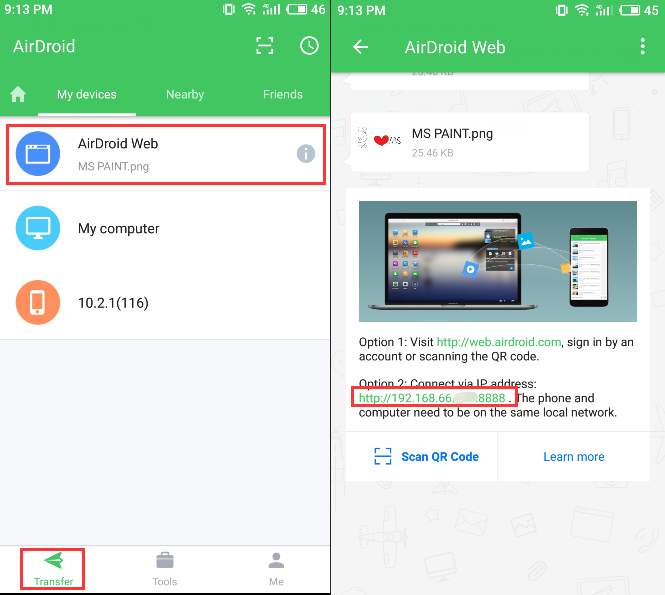
② Open a supported web browser (Chrome, Safari, Firefox, IE) on computer, enter the IP address:

③ Your Android device will instantly get a connection request, tap Accept and you are done!

Now you are all set! Enjoy AirDroid!
Maybe you would want to check out this post to find out more about AirDroid fantastic features and where to find them http://blog.airdroid.com/post/new-to-airdroid/?from=Fpost
http://blog.airdroid.com/post/new-to-airdroid/?from=Fpost
AirDroid Android App
When you open AirDroid app on your Android device, you should see something like the screenshot below.


Tap the account icon to sign in with your AirDroid account (register an AirDroid account):

2. AirDroid Windows/Mac
To use AirDroid Windows/Mac, you need to install it to your computer, sign in with AirDroid account, and you'll connect to your Android device instantly (Requires the same AirDroid account signed in on AirDroid Android app first).
With AirDroid Windows/Mac, Android notifications, new SMS, incoming call alerts will be automatically displayed on your computer. And you can even control your Android and use any apps on the computer, like WhatsApp, WeChat, and Line (requires root, AirDroid Windows & Mac only). More details...
How to install AirDroid Windows/Mac?
3. AirDroid Web
AirDroid Web allows you to access and manage your Android on any web browser, without a cable, all over the air!
There are 3 ways to build the connection between AirDroid Web and your Android device.
1) Using AirDroid account
Open a supported web browser (Chrome, Safari, Firefox, IE) on computer and visit web.airdroid.com, sign in with AirDroid account, and you'll be connected to your Android device instantly (Requires the same AirDroid account signed in on AirDroid Android app first).
2) Using QR code
Open a supported web browser (Chrome, Safari, Firefox, IE) on computer and visit web.airdroid.com, you’ll see a QR code, simply scan it and you will be logged in with your account immediately:
3) Using Lite Mode
If your Android device and computer are on the same WiFi network, you'll be able to use Lite mode. It allows you to connect your Android devices directly, without going through AirDroid web servers. Noted that some AirDroid web features are not supported in Lite Mode.
① You can still find the IP address entrance by following the simple steps below:
Switch to My Devices Page > AirDroid Web > Option 2
② Open a supported web browser (Chrome, Safari, Firefox, IE) on computer, enter the IP address:
③ Your Android device will instantly get a connection request, tap Accept and you are done!
Now you are all set! Enjoy AirDroid!
Maybe you would want to check out this post to find out more about AirDroid fantastic features and where to find them
 http://blog.airdroid.com/post/new-to-airdroid/?from=Fpost
http://blog.airdroid.com/post/new-to-airdroid/?from=Fpost








