Want to try out our PC new feature?? Let's Download PC 3.5.0 here! https://www.airdroid.com/en/get.html 
You can manage your files on mobile via desktop, this is how:
In this FAQ, you will get:
You might find it hard to navigate files on the tiny screen on your device? No problem, AirDroid has got it!
Click the SD Card in "Files" and you will be able to see all the files stored in your device.
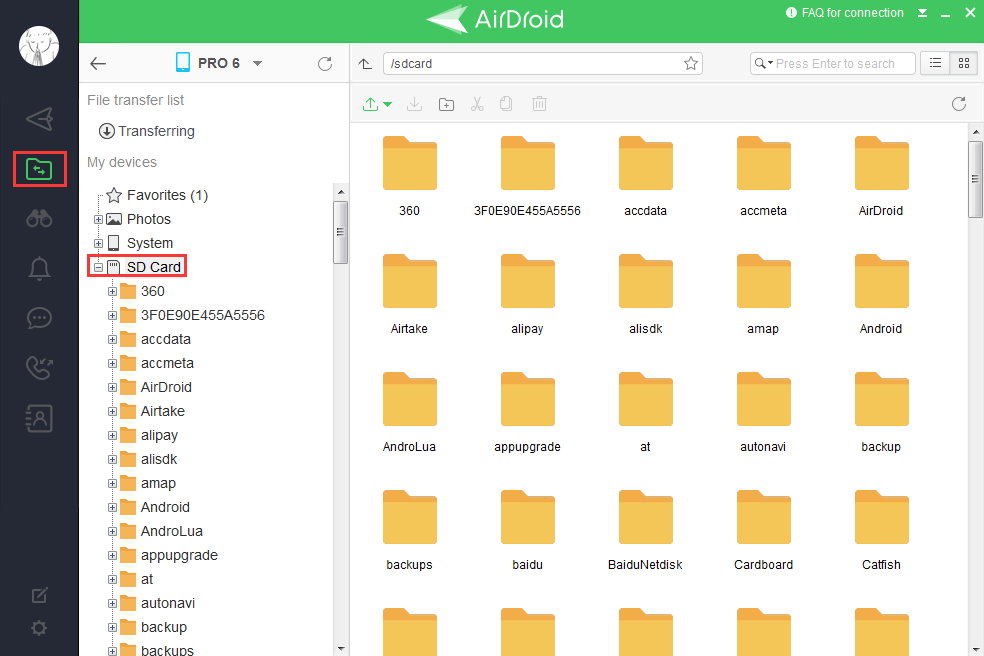
How to download files?
You might prefer to view some documents on the big computer screen?
There are two ways of doing so:
1. Simply select the file(s) > click the Download icon on the toolbar.
on the toolbar.
2. Or right click "Download" > Select destination folder and the selected files will be downloaded to your computer.
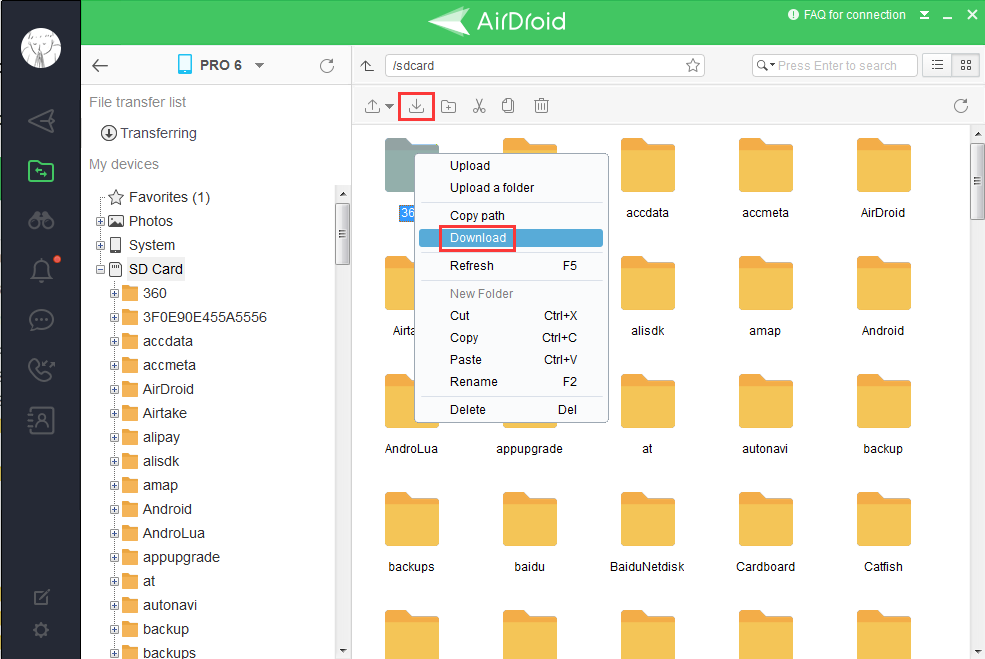
How to upload files?
You might want to transfer a music file from your computer to your phone, so you can listen to them on the go?
1. Simply click the Import icon on the toolbar to select folder(s)/ files on computer.
on the toolbar to select folder(s)/ files on computer.
2. Or right click "Upload" > Select the file or folder on your computer and the selected files or folder will be uploaded to the phone.
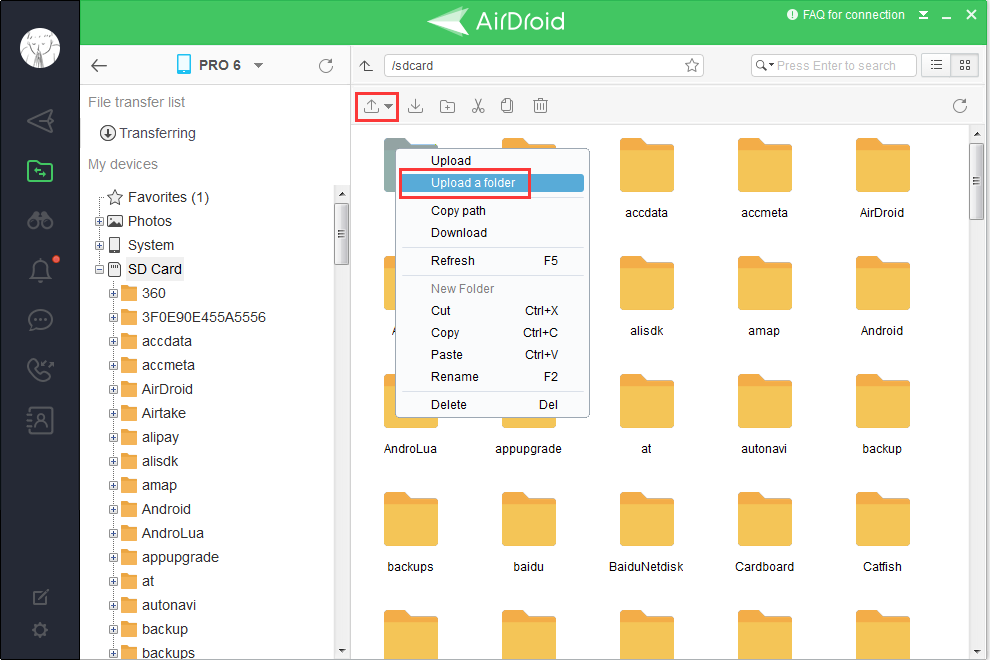
Transferring Management
Meanwhile, you can always see the progress of export and import from File Transfer List
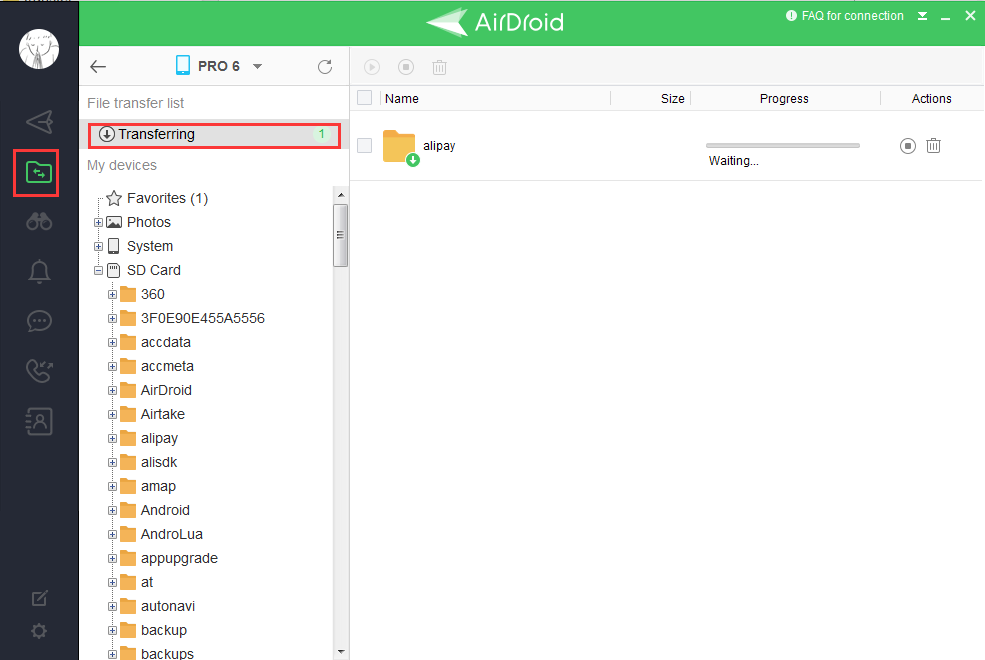
How to delete files?
Too much unwanted documents on the phone? AirDroid Win/Mac helps you to sort the out in a click!
1.Select unwanted file(s) > Click the bin icon on the toolbar.
on the toolbar.
2. Or right-click "Delete" > click "OK"
*Press "Ctrl" to select more than one file.
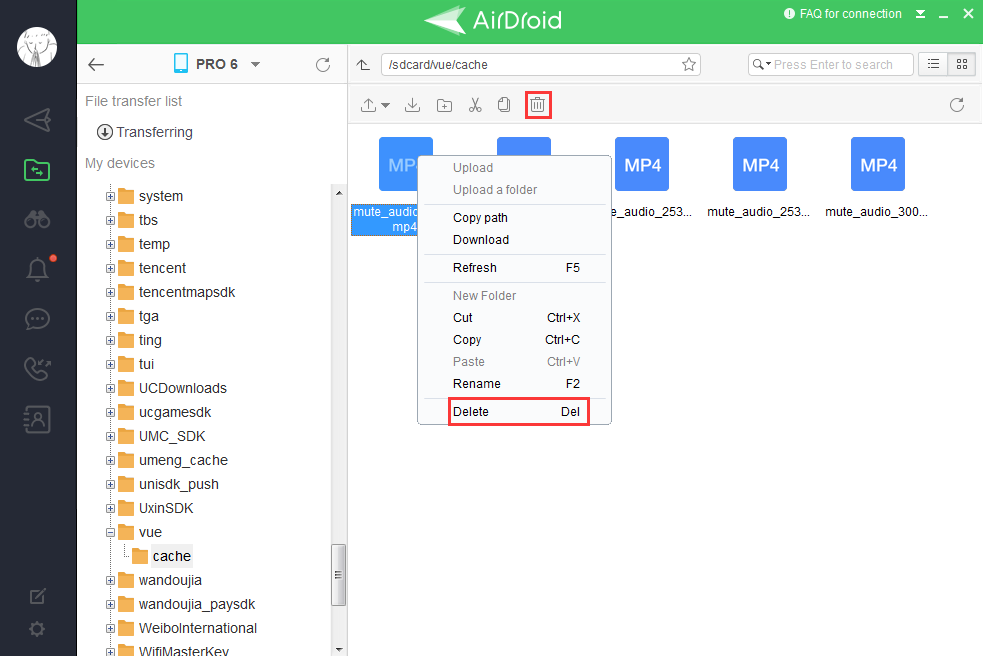
How to search files?
Need a file for presentation in a minute but just cannot find it? Why not use “Search” to quickly locate it!
Enter a keyword in the upper right corner of Files to search file.
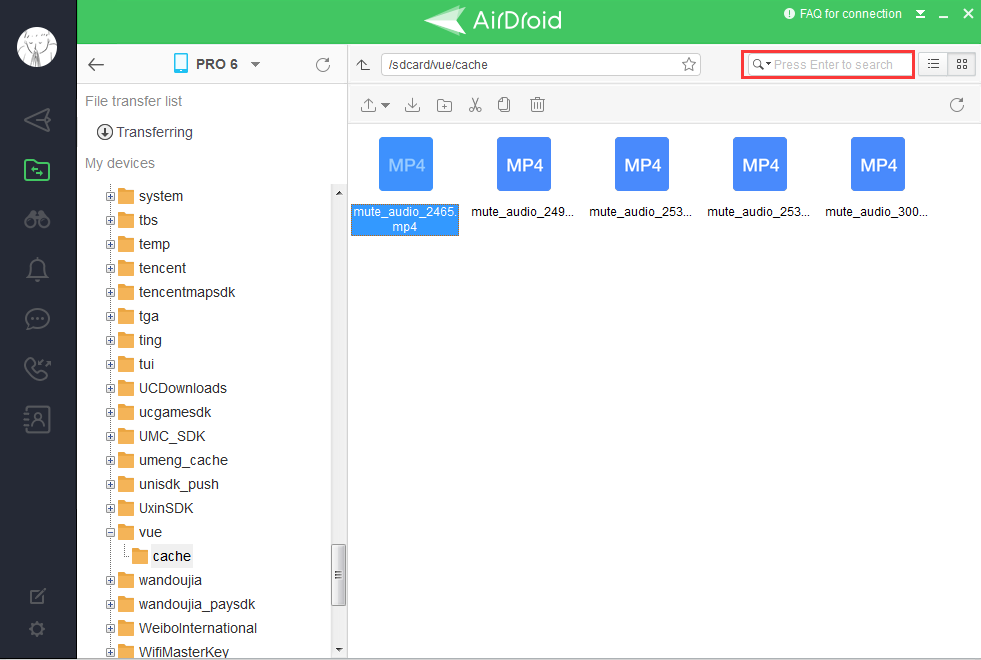
How to rename a file or folder?
Need to rename an important file as you wish?
Select the file/ folder you want to rename > right-click "Rename" and enter the name you want.

You can manage your files on mobile via desktop, this is how:
In this FAQ, you will get:
- How to manage files on sd card
- What you can do in Files: Download, Upload, File Transferring Management, Delete, Search, and Rename a file or folder.
You might find it hard to navigate files on the tiny screen on your device? No problem, AirDroid has got it!
Click the SD Card in "Files" and you will be able to see all the files stored in your device.
How to download files?
You might prefer to view some documents on the big computer screen?
There are two ways of doing so:
1. Simply select the file(s) > click the Download icon
2. Or right click "Download" > Select destination folder and the selected files will be downloaded to your computer.
How to upload files?
You might want to transfer a music file from your computer to your phone, so you can listen to them on the go?
1. Simply click the Import icon
2. Or right click "Upload" > Select the file or folder on your computer and the selected files or folder will be uploaded to the phone.
Transferring Management
Meanwhile, you can always see the progress of export and import from File Transfer List
How to delete files?
Too much unwanted documents on the phone? AirDroid Win/Mac helps you to sort the out in a click!
1.Select unwanted file(s) > Click the bin icon
2. Or right-click "Delete" > click "OK"
*Press "Ctrl" to select more than one file.
How to search files?
Need a file for presentation in a minute but just cannot find it? Why not use “Search” to quickly locate it!
Enter a keyword in the upper right corner of Files to search file.
How to rename a file or folder?
Need to rename an important file as you wish?
Select the file/ folder you want to rename > right-click "Rename" and enter the name you want.
