If you don't want to receive notifications from some specific apps on AirDroid Windows/Mac, you may block them.
Please note that block notifications from some specific apps means you won't get notification pop-ups from those apps on your desktop. All notifications you allowed mirroring to desktop will still show in All list of AirDroid Windows/Mac.
How to block notifications for specific apps on AirDroid Win/Mac?
Go to the main window of AirDroid Windows/Mac > click the Notification icon > select the app that you want to block notifications from > close Mirror notifications:
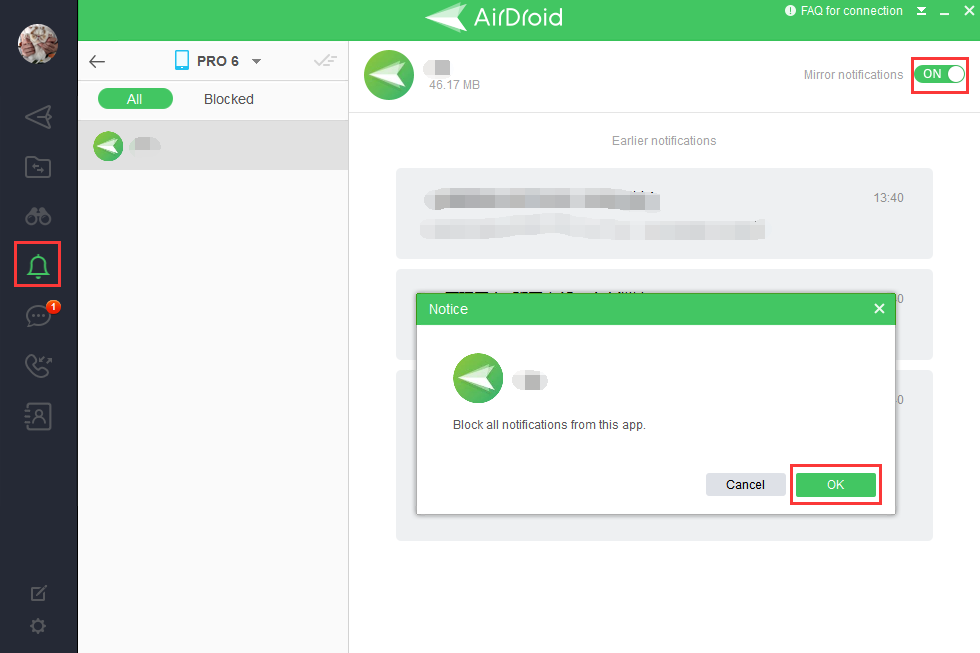
You can re-enable the notification pop-ups of blocked apps here:

How to disable all notification pop-ups and sound?
AirDroid Windows:
Go to Settings > Notifications > enable Mute Notifications:
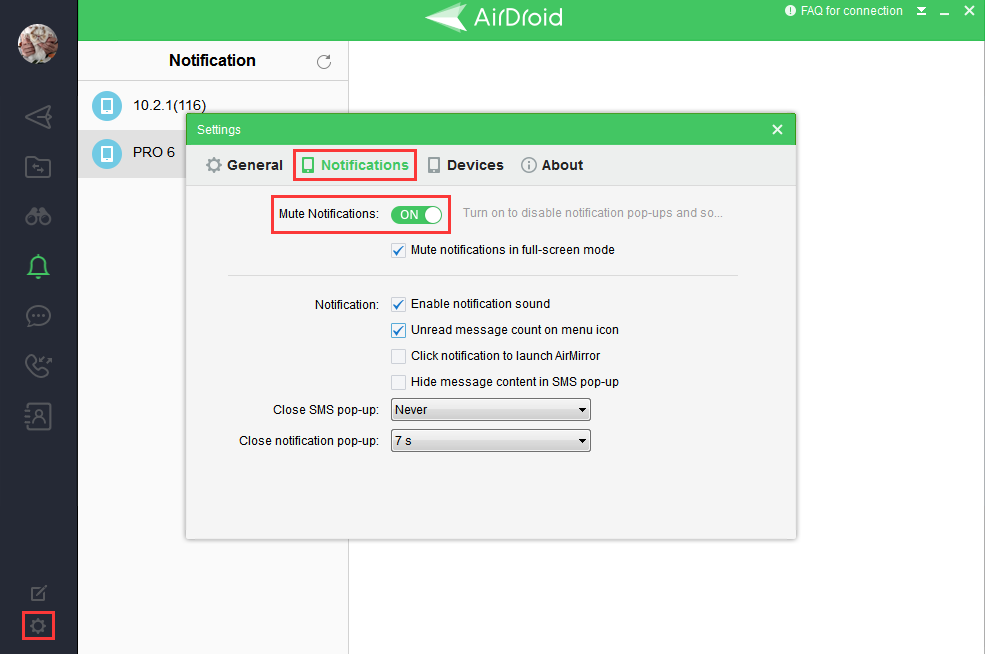
AirDroid Mac:
Click AirDroid on the menu bar > enable Do Not Disturb mode:

How to disable the notification mirror from a specific app?
By default, all the notifications will NOT show on computers. Block notifications from some specific apps means you won't get notification pop-ups from those apps on your desktop. All notifications you allowed mirroring to desktop will still show in All list of AirDroid Windows/Mac.
You can choose to disable the notification mirror of a specific app (notifications won't show in All list of AirDroid Windows/Mac):
1. Go to Tools in AirDroid app > Desktop Notif > Allowed apps:
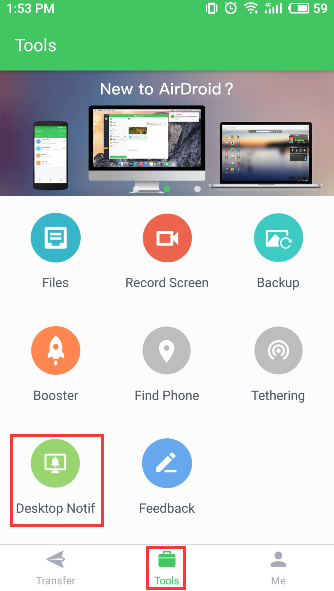
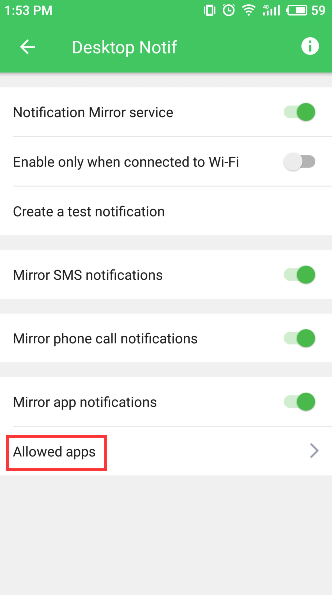
2. Uncheck the box next to the app you don't want to receive notifications from and tap OK. The app notifications will not be mirrored to AirDroid Windows/Mac next time:

Please note that block notifications from some specific apps means you won't get notification pop-ups from those apps on your desktop. All notifications you allowed mirroring to desktop will still show in All list of AirDroid Windows/Mac.
How to block notifications for specific apps on AirDroid Win/Mac?
Go to the main window of AirDroid Windows/Mac > click the Notification icon > select the app that you want to block notifications from > close Mirror notifications:
You can re-enable the notification pop-ups of blocked apps here:
How to disable all notification pop-ups and sound?
AirDroid Windows:
Go to Settings > Notifications > enable Mute Notifications:
AirDroid Mac:
Click AirDroid on the menu bar > enable Do Not Disturb mode:

How to disable the notification mirror from a specific app?
By default, all the notifications will NOT show on computers. Block notifications from some specific apps means you won't get notification pop-ups from those apps on your desktop. All notifications you allowed mirroring to desktop will still show in All list of AirDroid Windows/Mac.
You can choose to disable the notification mirror of a specific app (notifications won't show in All list of AirDroid Windows/Mac):
1. Go to Tools in AirDroid app > Desktop Notif > Allowed apps:
2. Uncheck the box next to the app you don't want to receive notifications from and tap OK. The app notifications will not be mirrored to AirDroid Windows/Mac next time:
Md Kanak likes this post.