File transfer is a feature introduced in AirDroid 3.0, it allows you to share files between your Androids, your Android and PC/Mac. You can even share files with your friends and nearby devices!
To use this feature, you need to sign in to AirDroid with the same AirDroid account on your Android, AirDroid Windows/Mac first. (How to install AirDroid for Win/Mac?)
On Android, it's shown as below:
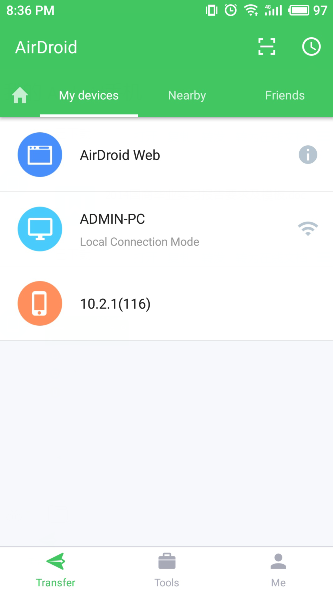
On Windows, it's shown as below:

1. How to transfer files between devices
① Open AirDroid app on your device > tap Transfer icon > tap My devices
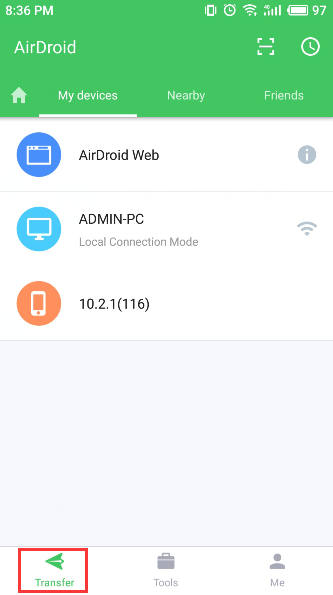
② Tap the device you want to transfer file to, select the file you want to transfer and tap Send button. You'll soon receive that file on the destination device:

2. How to transfer files between device and computer
1) From device to computer:
① Open AirDroid app on your device > tap Transfer.
② Tap AirDroid Desktop, select the file you want to transfer and tap Send button. You'll soon receive that file on the computer:

2) From computer to device:
① Open AirDroid for Win/Mac > click File Transfer icon:
② If you have more than 1 device, select the device you want to transfer file to, drag and drop files to the windows, or click the file icon, select the file to transfer files.

3. What is local transfer and remote transfer?
4. How to delete files?
Click the trash icon > click OK, then the transfer logs will be all clear.

To use this feature, you need to sign in to AirDroid with the same AirDroid account on your Android, AirDroid Windows/Mac first. (How to install AirDroid for Win/Mac?)
On Android, it's shown as below:
On Windows, it's shown as below:
1. How to transfer files between devices
① Open AirDroid app on your device > tap Transfer icon > tap My devices
② Tap the device you want to transfer file to, select the file you want to transfer and tap Send button. You'll soon receive that file on the destination device:
2. How to transfer files between device and computer
1) From device to computer:
① Open AirDroid app on your device > tap Transfer.
② Tap AirDroid Desktop, select the file you want to transfer and tap Send button. You'll soon receive that file on the computer:
2) From computer to device:
① Open AirDroid for Win/Mac > click File Transfer icon:
② If you have more than 1 device, select the device you want to transfer file to, drag and drop files to the windows, or click the file icon, select the file to transfer files.
3. What is local transfer and remote transfer?
4. How to delete files?
Click the trash icon > click OK, then the transfer logs will be all clear.
raja likes this post.
