AirDroid widget is a small panel that stays on the computer screen. You can view unread notifications, send files and initiate AirMirror from the widget. The widget is introduced in AirDroid Win v3.1.4. (ONLY for AirDroid Windows)
There are 2 parts of the widget
1. The bar
Number of missed calls, unread SMS and notifications will show on the bar. You can drag it to move the widget, and the bar will be auto-folded when it is at the edge of the screen.
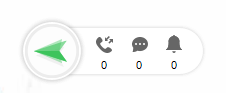
2. The tab panel
Click the bubble to open the tab panel. There are four tabs - Devices, Nearby, Friends and Notifs.

Devices
View all your devices. Drag files to device to transfer, or click to select file and send.
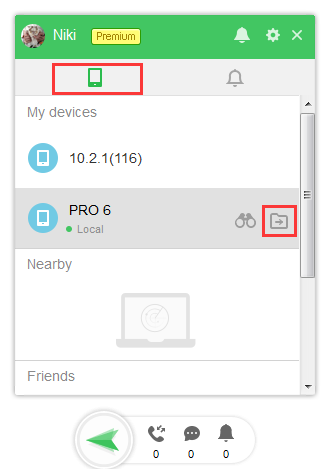
You can click the telescope icon to open AirMirror.
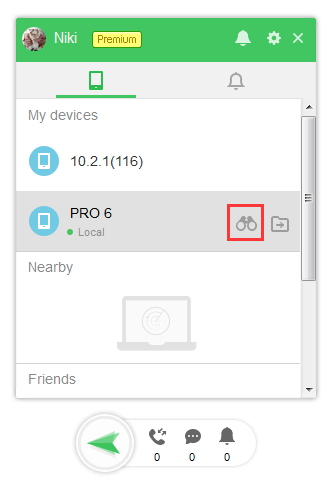
Nearby
View other AirDroid users in the same network. You can send files to them, or send friend request.
Friends
Your AirDroid friends will be listed here. Drag files or click the icon to send files.
Notifs
View recent notifications from all your Android devices here. You can also clear the notification logs here (notification on your phone won’t be dismissed when you delete the log here).
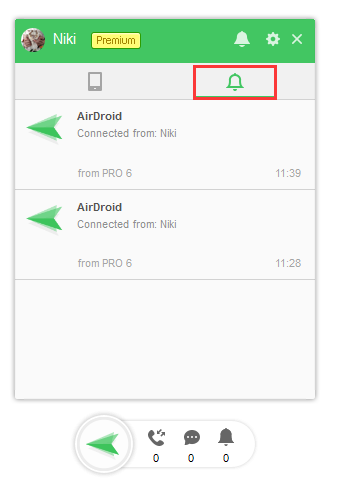
You can mute/unmute notifications via the bell icon on the top right of tab panel. Click the gear icon to open AirDroid settings. Double-click the bubble to open AirDroid main window.
Right-click the bubble to hide it, or change other settings.
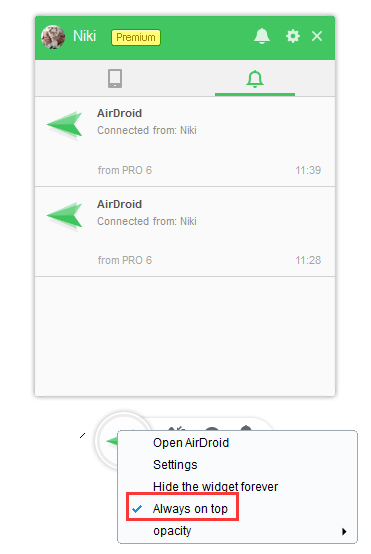
If you hide the widget forever and want to enable it again, you can right-click the AirDroid logo on the system tray, check Show widget.
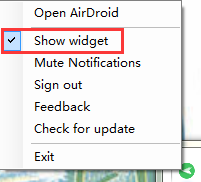
Can't find the widget though you've checked Show widget?
Temporary Solution: Open C:\Users\yourusername\Documents\AirDroid\Settings.ini, find [FloatingButton], and change the value of AutoShow to true (AutoShow=true), save and exit.
And please send us the logs and exceptions and settings.ini to help us troubleshoot:
Logs and exception: Right click on AirDroid icon > select open file location > logs and exception.
settings.ini: C:\Users\yourusername\Documents\AirDroid\Settings.ini
Hide the widget forever but it still shows after a restart?
If you are using non-administration account on your computer, you may have this issue.
Temporary Solution: Open C:\Users\yourusername\Documents\AirDroid\Settings.ini, find[FloatingButton], and change the value of AutoShow to false (AutoShow=false), save and exit.
There are 2 parts of the widget
1. The bar
Number of missed calls, unread SMS and notifications will show on the bar. You can drag it to move the widget, and the bar will be auto-folded when it is at the edge of the screen.
2. The tab panel
Click the bubble to open the tab panel. There are four tabs - Devices, Nearby, Friends and Notifs.
Devices
View all your devices. Drag files to device to transfer, or click to select file and send.
You can click the telescope icon to open AirMirror.
Nearby
View other AirDroid users in the same network. You can send files to them, or send friend request.
Friends
Your AirDroid friends will be listed here. Drag files or click the icon to send files.
Notifs
View recent notifications from all your Android devices here. You can also clear the notification logs here (notification on your phone won’t be dismissed when you delete the log here).
You can mute/unmute notifications via the bell icon on the top right of tab panel. Click the gear icon to open AirDroid settings. Double-click the bubble to open AirDroid main window.
Right-click the bubble to hide it, or change other settings.
If you hide the widget forever and want to enable it again, you can right-click the AirDroid logo on the system tray, check Show widget.
Can't find the widget though you've checked Show widget?
Temporary Solution: Open C:\Users\yourusername\Documents\AirDroid\Settings.ini, find [FloatingButton], and change the value of AutoShow to true (AutoShow=true), save and exit.
And please send us the logs and exceptions and settings.ini to help us troubleshoot:
Logs and exception: Right click on AirDroid icon > select open file location > logs and exception.
settings.ini: C:\Users\yourusername\Documents\AirDroid\Settings.ini
Hide the widget forever but it still shows after a restart?
If you are using non-administration account on your computer, you may have this issue.
Temporary Solution: Open C:\Users\yourusername\Documents\AirDroid\Settings.ini, find[FloatingButton], and change the value of AutoShow to false (AutoShow=false), save and exit.









