AirMirror in non-rooted way--USB Debugging
Since AirDroid Android v3.1.6, AirDroid Mac v3.2.1, AirDroid Win v3.2.2 non-rooted Android running 4.1+ can use AirMirror without Root.
You can do the one time setting to use AirMirror on rooted devices.( Here is how)
However, if you prefer a non- rooted way to use AirMirror, it is easy too! Just following the step below:
Click AirMirror > Non-root

Follow the instruction to connect the devices to the computer via USB cable and please make sure that connection mode is MTP, and enable "USB debugging" to start remote control without root.
If you don't see a pop up on your phone for you to enable USB debugging, go to "Setting" > "About phone" > Tap "Build number" for 7 times to enable "Developer options".

3. Turn on "Developer options" > enable "USB debugging".
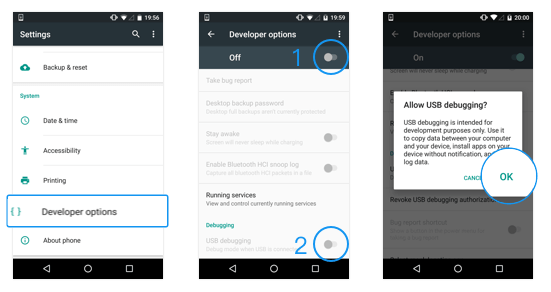
And if your phone is Xiaomi, you should enable USB deugging(security setting) so that you can control your phone from PC.

After all settings are done, connect your device to your computer and click Setting completed.
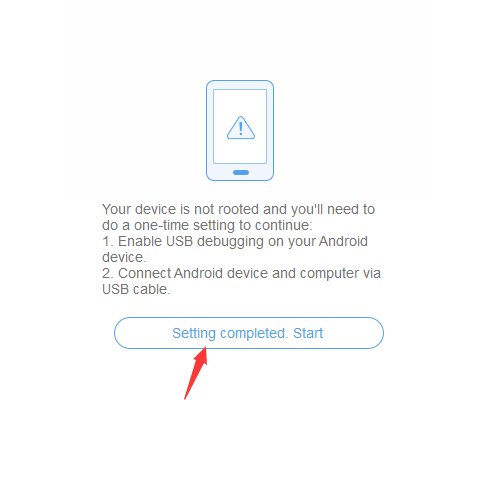
TaDa! You can now use AirMirror to access your devices anytime, anywhere!
Note:
1.You need to reset USB debugging if you reboot the device(s).
2.If your device is rooted but the permission was denied for AirDroid, please try to use AirMirror with non-root (instruction above).
A list of known AirMirror supported Roms for Rooted devices. Please note that due to different ROMs, network environment and many other factors, you may be unable to use AirMirror though the Rom of your device is listed. Also, some ROMs not in the list may be able to use AirMirror. (Only the Roms with relatively high success rate are listed).
[Help & FAQ] AirMirror
[Help & FAQ] AirMirror in Root Way
[Help & FAQ] Why I Can't Use AirMirror
[Help & FAQ] Do I need any plugin to use AirMirror?
Since AirDroid Android v3.1.6, AirDroid Mac v3.2.1, AirDroid Win v3.2.2 non-rooted Android running 4.1+ can use AirMirror without Root.
You can do the one time setting to use AirMirror on rooted devices.( Here is how)
However, if you prefer a non- rooted way to use AirMirror, it is easy too! Just following the step below:
Click AirMirror > Non-root
Follow the instruction to connect the devices to the computer via USB cable and please make sure that connection mode is MTP, and enable "USB debugging" to start remote control without root.
If you don't see a pop up on your phone for you to enable USB debugging, go to "Setting" > "About phone" > Tap "Build number" for 7 times to enable "Developer options".
3. Turn on "Developer options" > enable "USB debugging".
And if your phone is Xiaomi, you should enable USB deugging(security setting) so that you can control your phone from PC.

After all settings are done, connect your device to your computer and click Setting completed.
TaDa! You can now use AirMirror to access your devices anytime, anywhere!
Note:
1.You need to reset USB debugging if you reboot the device(s).
2.If your device is rooted but the permission was denied for AirDroid, please try to use AirMirror with non-root (instruction above).
A list of known AirMirror supported Roms for Rooted devices. Please note that due to different ROMs, network environment and many other factors, you may be unable to use AirMirror though the Rom of your device is listed. Also, some ROMs not in the list may be able to use AirMirror. (Only the Roms with relatively high success rate are listed).
[Help & FAQ] AirMirror
[Help & FAQ] AirMirror in Root Way
[Help & FAQ] Why I Can't Use AirMirror
[Help & FAQ] Do I need any plugin to use AirMirror?
2 people like this post.







