With AirDroid Windows & Mac v3.3.0, you can record the screen of the Android device in AirMirror. As Screen Recording is a subfeature of AirMirror, only devices that can use AirMirror are supported for this feature. What kind of Android devices can use AirMirror? Please visit http://forums.airdroid.com/viewtopic.php?f=4&t=15843
Note: only Windows 7 and higher are supported for Screen Recording. Windows XP is not supported.
How to start recording the Android device screen:
1. Click AirMirror on the left bar > After connection is established, click the recording button
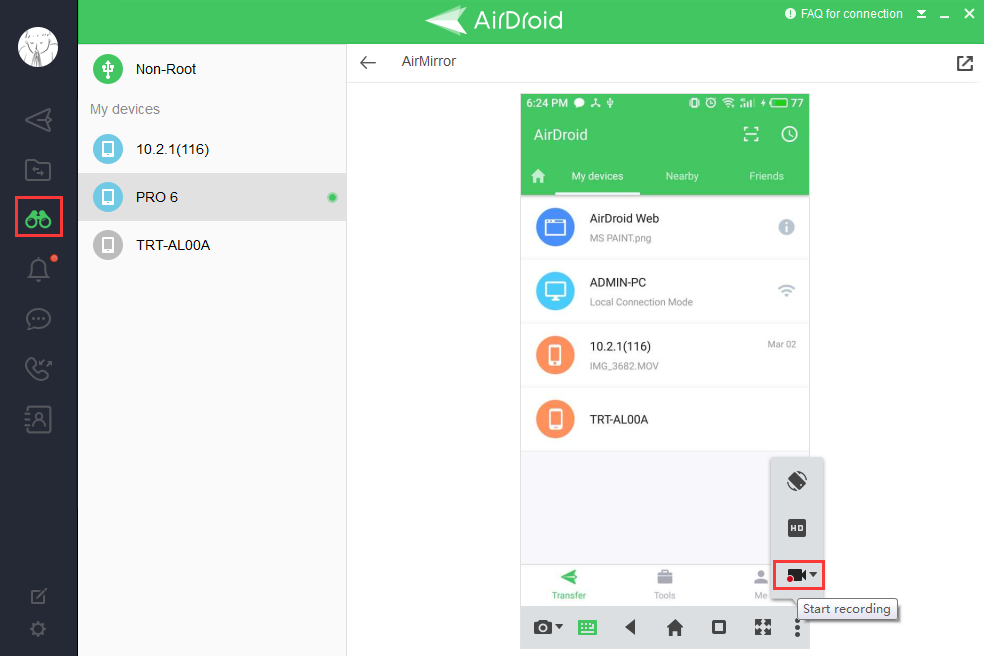
2. Click the record button again to finish recording:
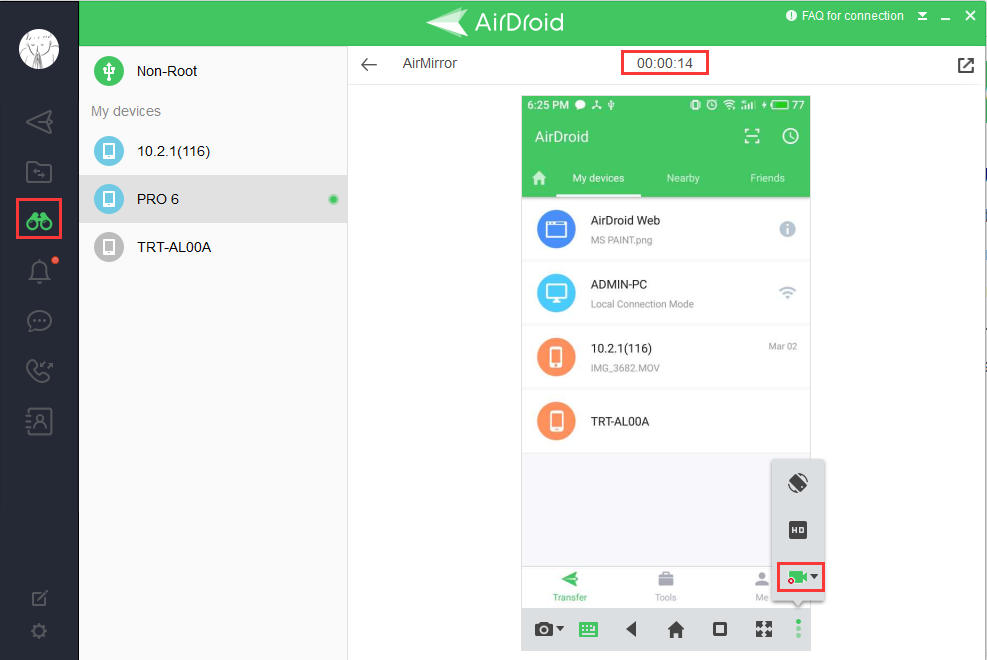
You can click the prompt to watch the screen recording, or go to the following folder:C:\Users\admin\Documents\AirDroid\ScreenShot (for Windows) /Downloads folder (for Mac)
Tips:
Pop-out
You can pop-out the AirMirror window by clicking the top right pop-out button.
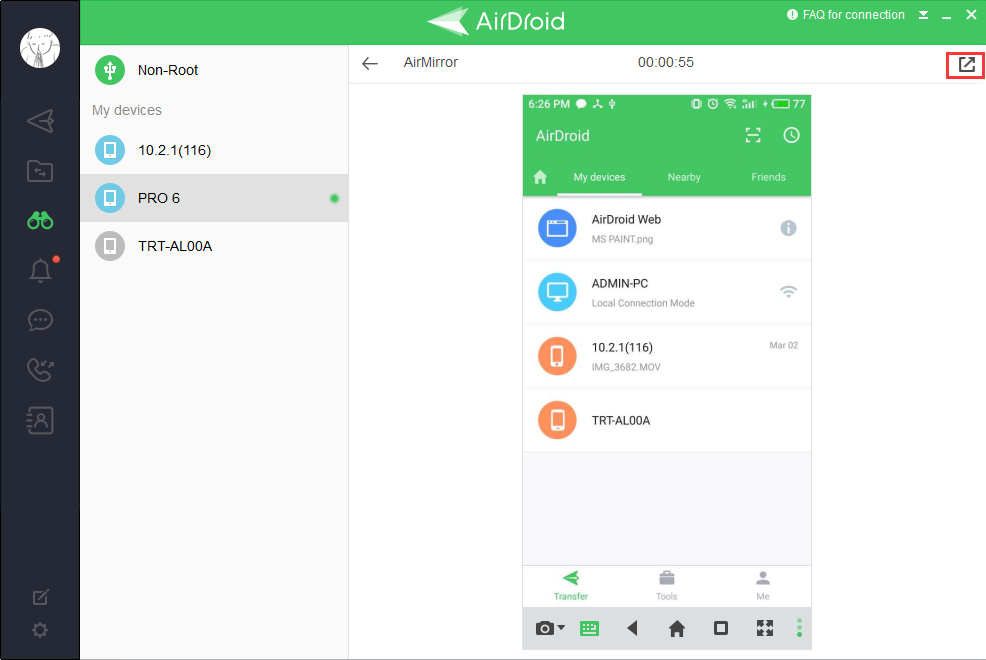
Go full screen
Click the bottom right full screen icon to go full screen.
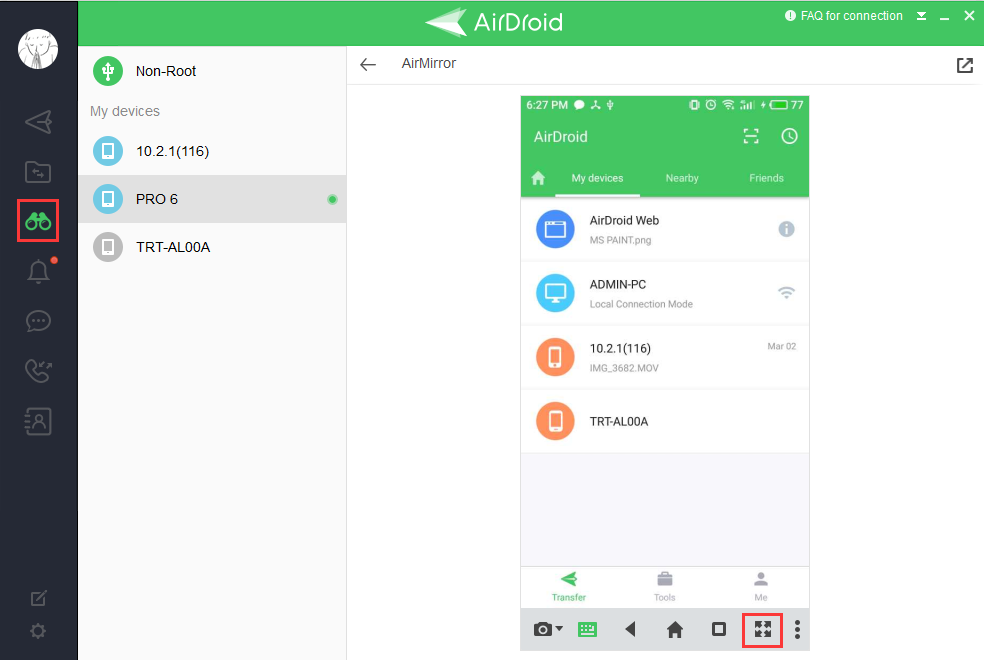
Note: only Windows 7 and higher are supported for Screen Recording. Windows XP is not supported.
How to start recording the Android device screen:
1. Click AirMirror on the left bar > After connection is established, click the recording button
2. Click the record button again to finish recording:
You can click the prompt to watch the screen recording, or go to the following folder:C:\Users\admin\Documents\AirDroid\ScreenShot (for Windows) /Downloads folder (for Mac)
Tips:
Pop-out
You can pop-out the AirMirror window by clicking the top right pop-out button.
Go full screen
Click the bottom right full screen icon to go full screen.
