Backup helps you back up photos from phone to computer via local connection. It only supports backing up photos via local connection currently, i.e. phone & computer should be connected to the same network.
How to use Backup from phone?
Step 1: tap Tools > Backup button:

Step 2: Tap Backup:

Step 3: Select the computer where you want to keep photos. If there's no computer under your account, you can add a computer following the instructions:

Step 4: After you choose a computer in step 3, tap "Yes" and it will begin:

Note: Backup feature only backs up photos stored in Camera folder on your phone, e.g. "/storage/emulated/0/DCIM/Camera" or "/storage/sdcard1/DCIM/Camera" if you have more than one cards.
How to use Backup from computer?
Step 1: Click File Transfer > Backup
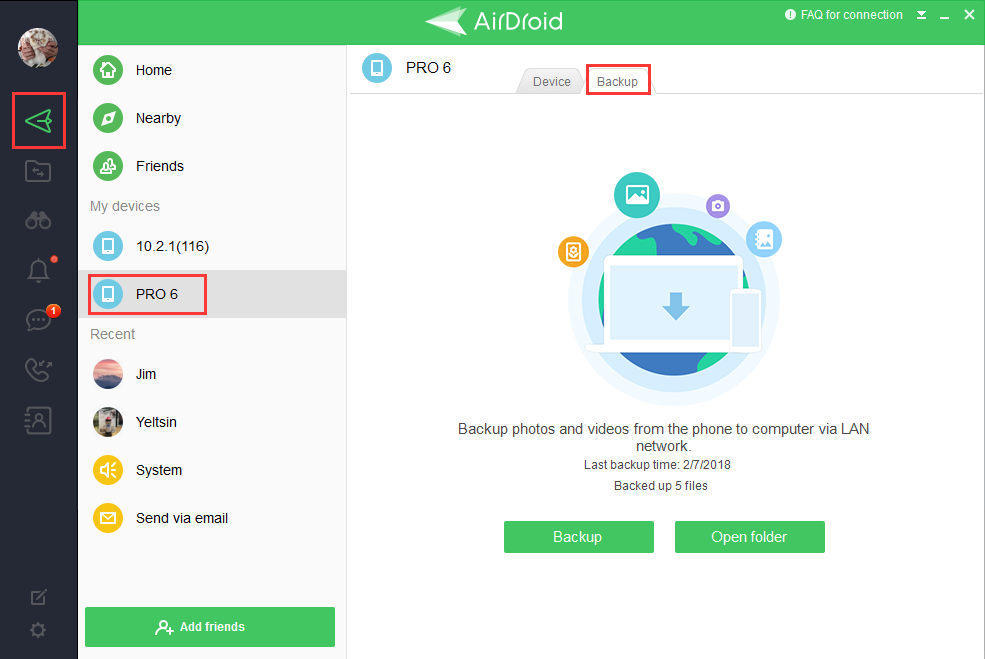
Step 2: Click Backup
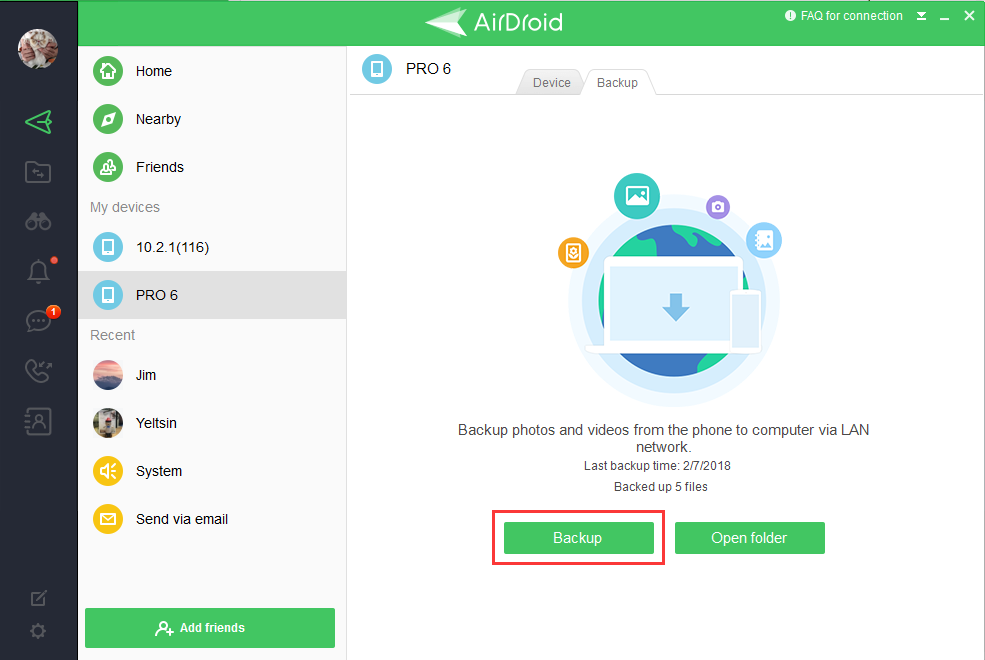
Step 3: Follow the instructions to set "Automatic backup" on your phone and then click "Done".

Step 4: You can click "Open folder" to check the photos:

How to use Backup from phone?
Step 1: tap Tools > Backup button:
Step 2: Tap Backup:

Step 3: Select the computer where you want to keep photos. If there's no computer under your account, you can add a computer following the instructions:

Step 4: After you choose a computer in step 3, tap "Yes" and it will begin:

Note: Backup feature only backs up photos stored in Camera folder on your phone, e.g. "/storage/emulated/0/DCIM/Camera" or "/storage/sdcard1/DCIM/Camera" if you have more than one cards.
How to use Backup from computer?
Step 1: Click File Transfer > Backup
Step 2: Click Backup
Step 3: Follow the instructions to set "Automatic backup" on your phone and then click "Done".
Step 4: You can click "Open folder" to check the photos:


