Want to try out our PC new feature?? Let's Download PC 3.5 here! https://www.airdroid.com/en/get.html 
You can manage your photos on mobile via desktop, this is how:
In this FAQ, you will get:
How to manage photos on phone via AirDroid Win/Mac
Navigating a lot of photos in various folders on your tiny device is such a pain? No problem, AirDroid has got it!
In AirDroid desktop 3.5, we introduce a “Photos” section, in which you will be able to manage all of your images saved on device in one go!
Here is how to find it:
Files > Photos => all the photos stored in your device are at display.
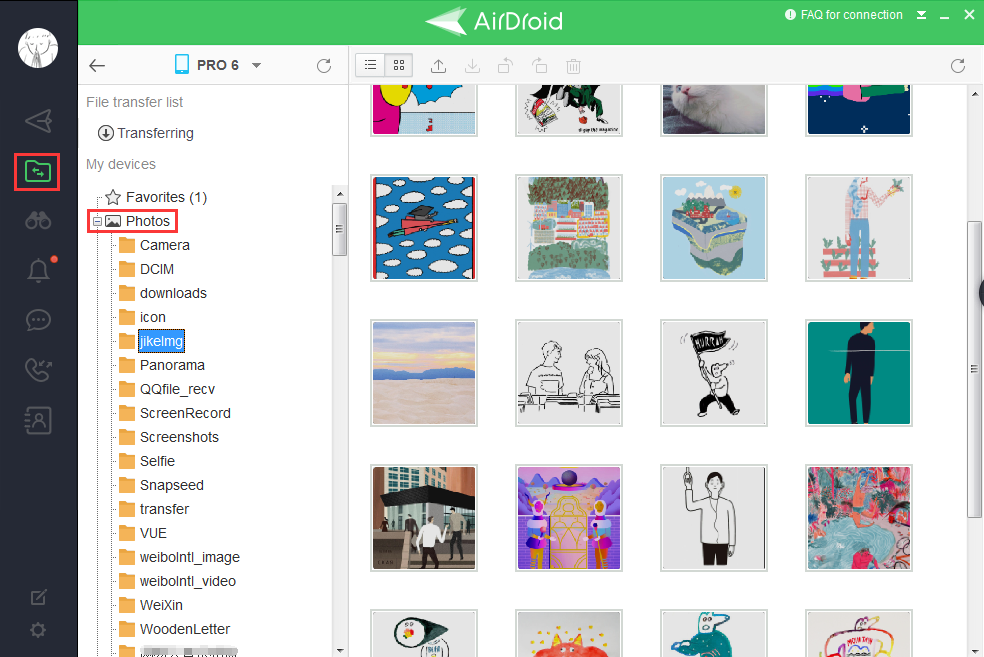
How todownload photos?
Just found a perfect desktop background on your device? Get it to your computer then!
There are two ways of doing so:
1. Simply select the photo(s) > click the Download icon on the toolbar.
on the toolbar.
2. Or right click "Download" > Select destination folder and the selected photos will be downloaded to your computer.
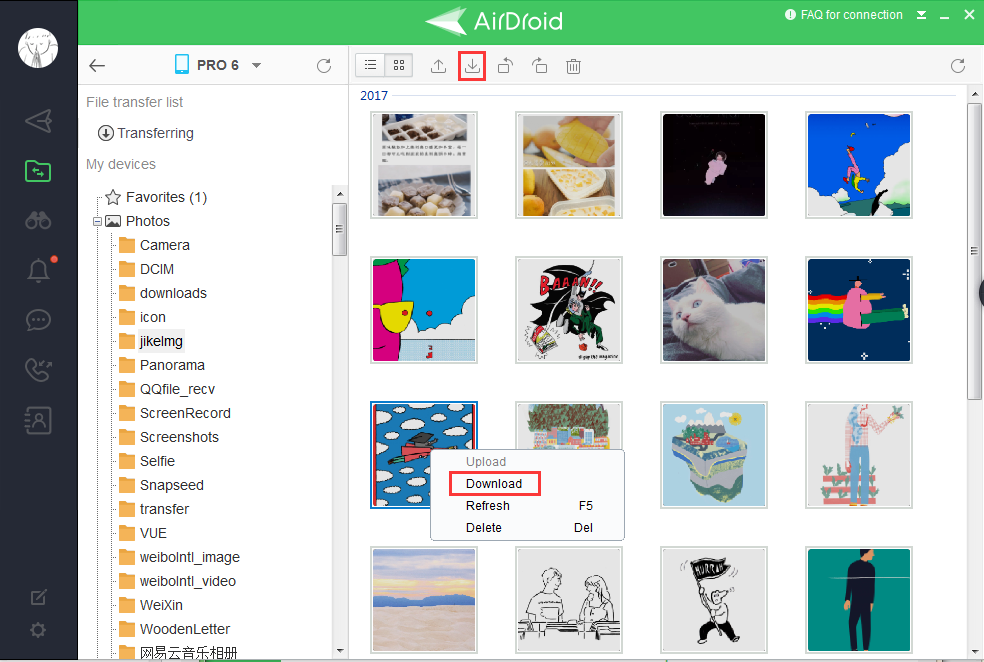
Monitor transferring progress:
Meanwhile, you can always see the progress of your transferring activity from File Transfer List (shown as below)!
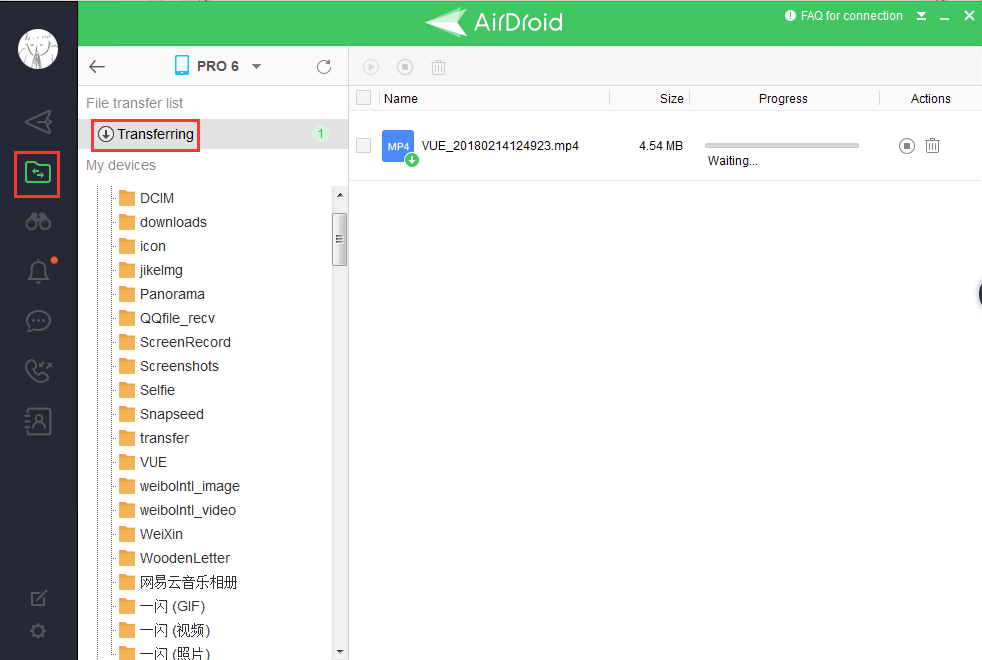
How to delete photos?
Too much photos has taken up too much space? AirDroid Win/Mac helps you to get rid of them in a click!
1. Select unwanted photo(s) > Click the bin icon on the toolbar.
on the toolbar.
2. Or right-click "Delete" > Click "OK"
*You can also press "Ctrl" to select more than one file.
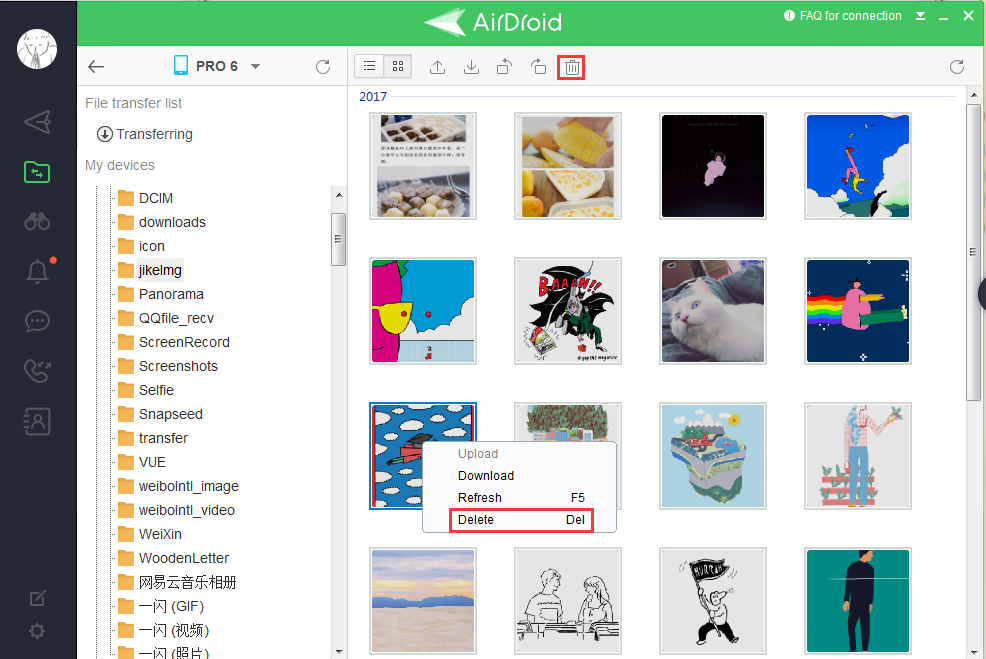
Want a preview before deleting/ transferring?
You might want to preview the pictures to recall your memories together with your best friends in front of the computer?
To avoid any panic/ drama, you might want to preview the pictures before deleting pictures?
Double click a photo and you will see a toolbar on the bottom.
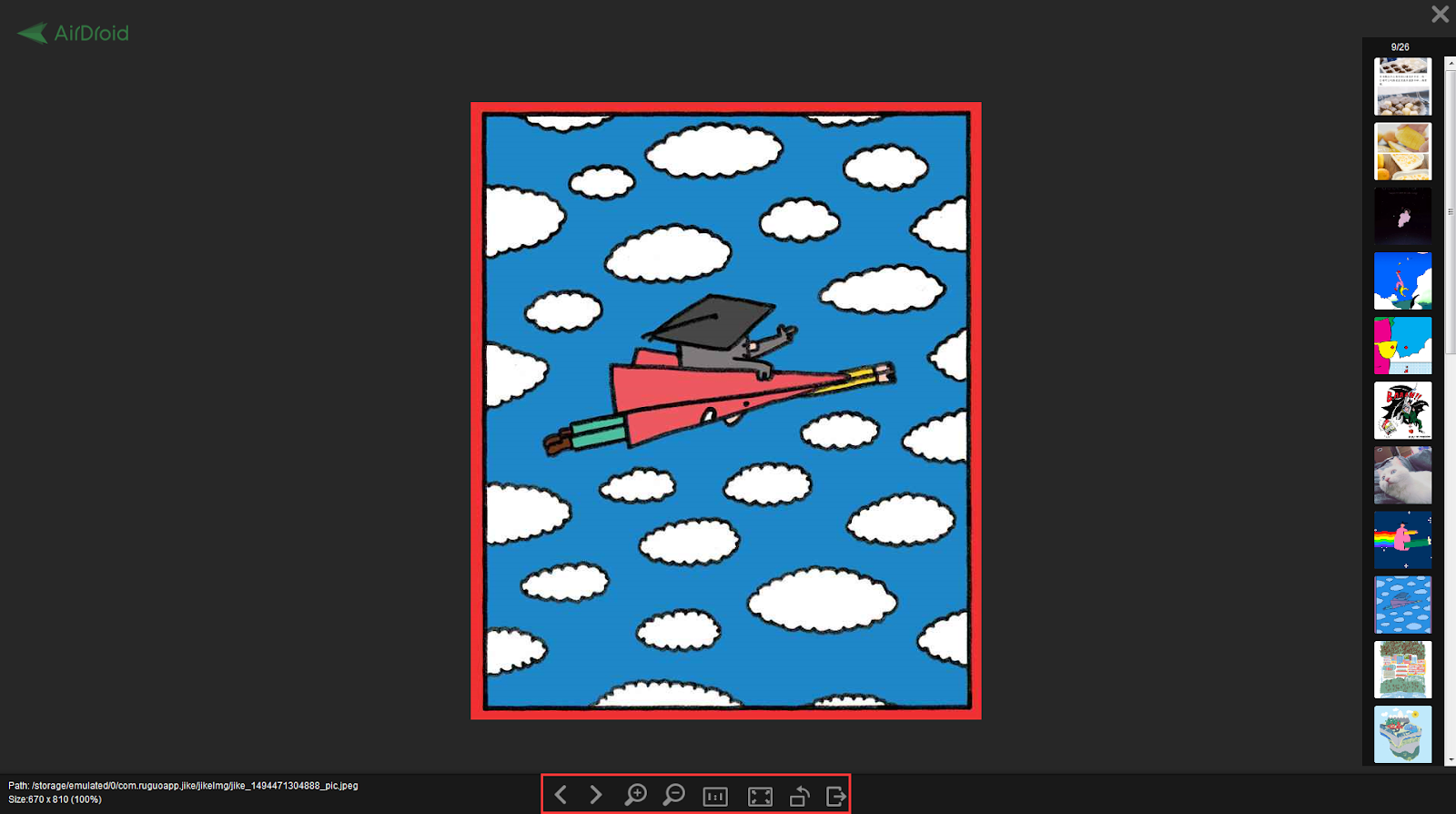
=> Click the arrow icons.png) to view the previous and next photo.
to view the previous and next photo.
=> Click the magnifier icons.png) to enlarge or reduce the photo size.
to enlarge or reduce the photo size.
=> Click these icons.png) to rotate the photo.
to rotate the photo.
=> Click this icon to close the viewing page.
to close the viewing page.
=> Click this icon to view the photo’s actual size.
to view the photo’s actual size.
=> Click this icon to view the photo in original size.
to view the photo in original size.
Even better, you can also click the icon on the toolbar to view the photos details: Name, Size, Type and Modify date (as shown below).
on the toolbar to view the photos details: Name, Size, Type and Modify date (as shown below).
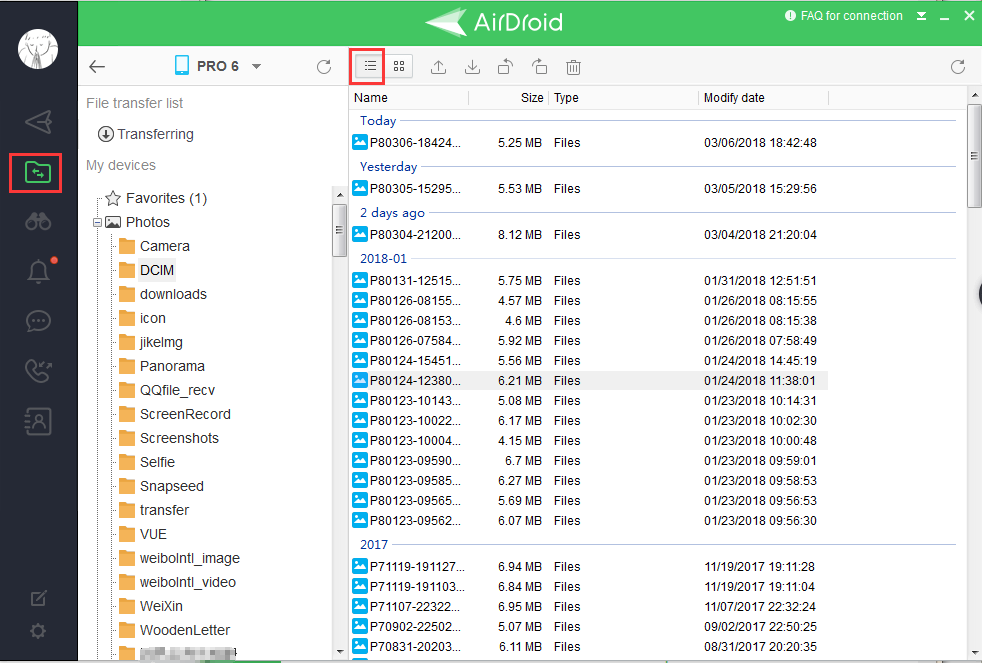
More details about files management on AirDroid Win/Mac: http://forums.airdroid.com/viewtopic.php?f=4&t=29036&p=62917#p62917
You can manage your photos on mobile via desktop, this is how:
In this FAQ, you will get:
- How to manage photos on phone via AirDroid desktop (Win/Mac)
- What you can do in photos: Download, monitor file transferring process, delete, and View.
How to manage photos on phone via AirDroid Win/Mac
Navigating a lot of photos in various folders on your tiny device is such a pain? No problem, AirDroid has got it!
In AirDroid desktop 3.5, we introduce a “Photos” section, in which you will be able to manage all of your images saved on device in one go!
Here is how to find it:
Files > Photos => all the photos stored in your device are at display.
How todownload photos?
Just found a perfect desktop background on your device? Get it to your computer then!
There are two ways of doing so:
1. Simply select the photo(s) > click the Download icon
2. Or right click "Download" > Select destination folder and the selected photos will be downloaded to your computer.
Monitor transferring progress:
Meanwhile, you can always see the progress of your transferring activity from File Transfer List (shown as below)!
How to delete photos?
Too much photos has taken up too much space? AirDroid Win/Mac helps you to get rid of them in a click!
1. Select unwanted photo(s) > Click the bin icon
2. Or right-click "Delete" > Click "OK"
*You can also press "Ctrl" to select more than one file.
Want a preview before deleting/ transferring?
You might want to preview the pictures to recall your memories together with your best friends in front of the computer?
To avoid any panic/ drama, you might want to preview the pictures before deleting pictures?
Double click a photo and you will see a toolbar on the bottom.
=> Click the arrow icons
.png) to view the previous and next photo.
to view the previous and next photo.=> Click the magnifier icons
.png) to enlarge or reduce the photo size.
to enlarge or reduce the photo size.=> Click these icons
.png) to rotate the photo.
to rotate the photo.=> Click this icon
 to close the viewing page.
to close the viewing page.=> Click this icon
 to view the photo’s actual size.
to view the photo’s actual size.=> Click this icon
 to view the photo in original size.
to view the photo in original size.Even better, you can also click the icon
 on the toolbar to view the photos details: Name, Size, Type and Modify date (as shown below).
on the toolbar to view the photos details: Name, Size, Type and Modify date (as shown below).More details about files management on AirDroid Win/Mac: http://forums.airdroid.com/viewtopic.php?f=4&t=29036&p=62917#p62917

