Hello Niki -
thx for answering quickly

What you have mentioned is clear, as I have already had backuped that DCIM folder of my Android.
As mentioned:
´As there are several picture/video folders on mobile device and AirDroid only backups 1 single folder...how can one be sure everything is being backuped`?
MACies are used to ´TimeMachine´, right? Everything automated.
It seems to me that AirDroid is aiming into the right direction but still there is several things to be done manually to make sure ALL data from the phone is backuped, but I may be wrong.
To be precise:
Backuping DCIM does that really include all data like 1) every photo & video-folder 2) contacts 3) music?!
SD-card has to be backuped separately as one can not choose both origins (phone+SD) at the same time, correct?
((
Note: Backup feature only backs up photos stored in Camera folder on your phone, e.g. “/storage/emulated/0/DCIM/Camera”
O R “/storage/sdcard1/DCIM/Camera” if you have more than one cards.))
Besides:
though automatic backup is activated files do not sync to MAC right away. After I manually touch ´backup´ they do. Would I have to wait longer in order for automatic transfer?
regards,
Lucky
Niki wrote:Hi folks,
Since last post is 2yrs old already... I believe AirDroid has worked on -and supposedly solved- the problem of automatically syncronize photos and videos since, although I don´t manage to find the feature still.
As there are several picture/video folders on mobile device and AirDroid only backups 1 single folder...how can one be sure everything is being backuped?
Any update on this topic?!
PS:
What about CONTACTS-automatic backup?
THX
***
Hi,
Thank you for your feedback.
Do you want to know how to use Backup from phone?
Please follow these steps:
Step 1: tap
Tools >
Backup button:
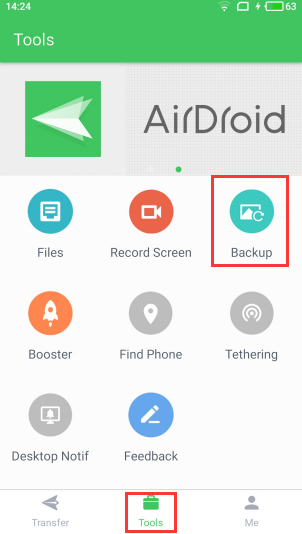
Step 2: tap
Backup and select the computer where you want to keep photos:

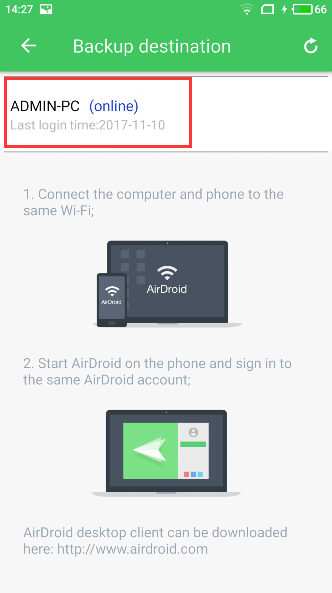
Step 3: after you choose a computer in step 3, tap “
Yes” and it will begin:
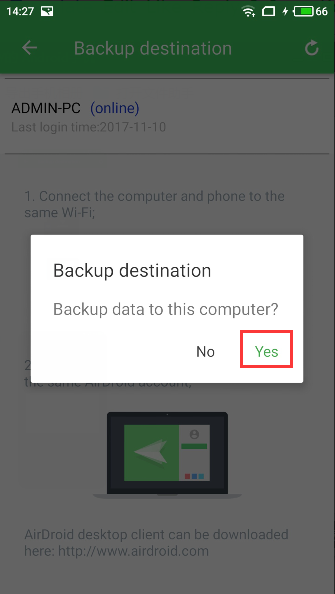
 Note:
Note: Backup feature only backs up photos stored in Camera folder on your phone, e.g. “/storage/emulated/0/DCIM/Camera” or “/storage/sdcard1/DCIM/Camera” if you have more than one cards.



